1. Login to your FileThis account and click on the Documents page.
2. The tags down the left column are used only for search. So clicking on a tag in the left column will display all documents with that tag applied.
3. To edit or apply tags, do the following. First select any document, and click on the info icon on the right side of the Documents page:
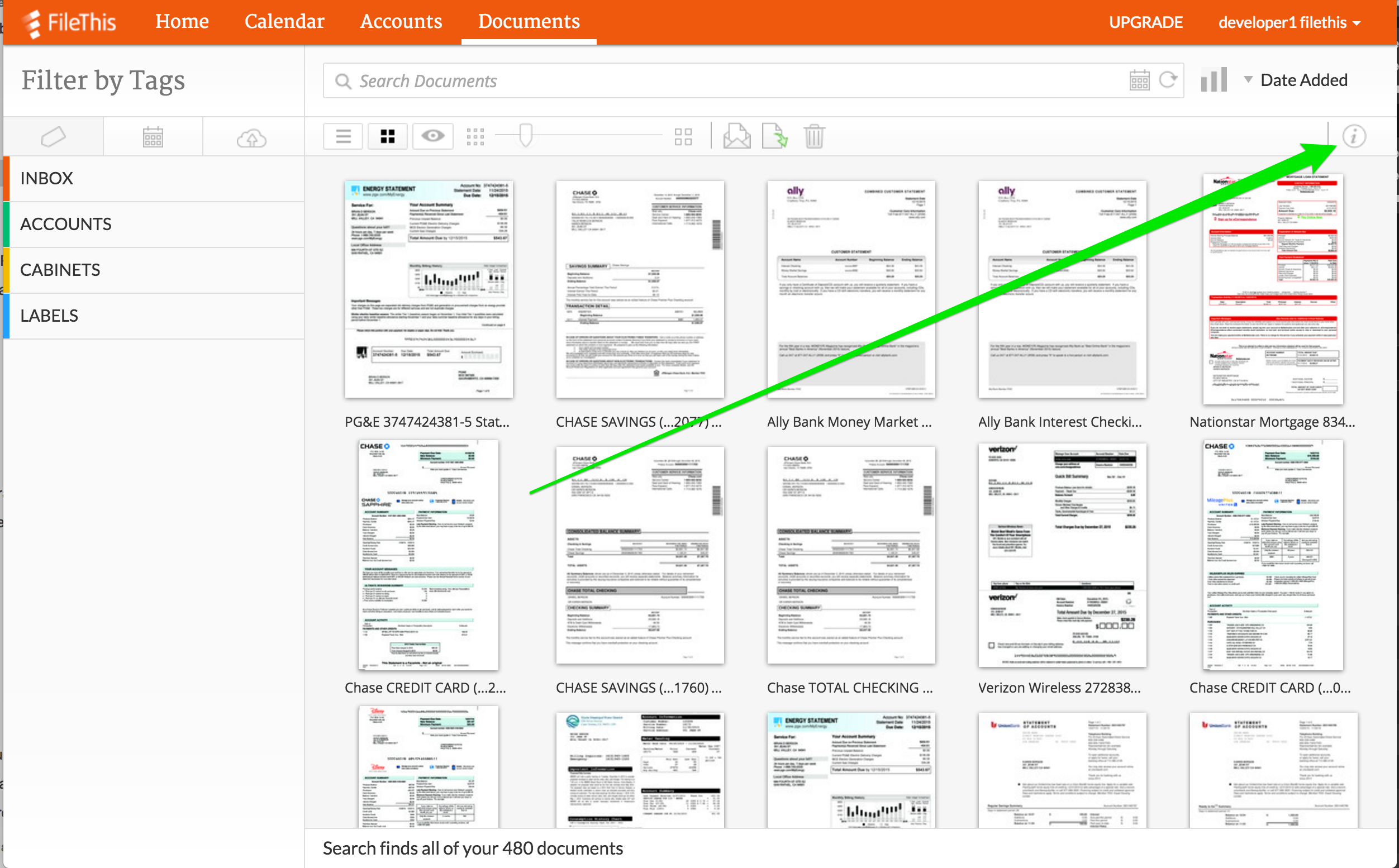
4. Select the Edit Tags icon:
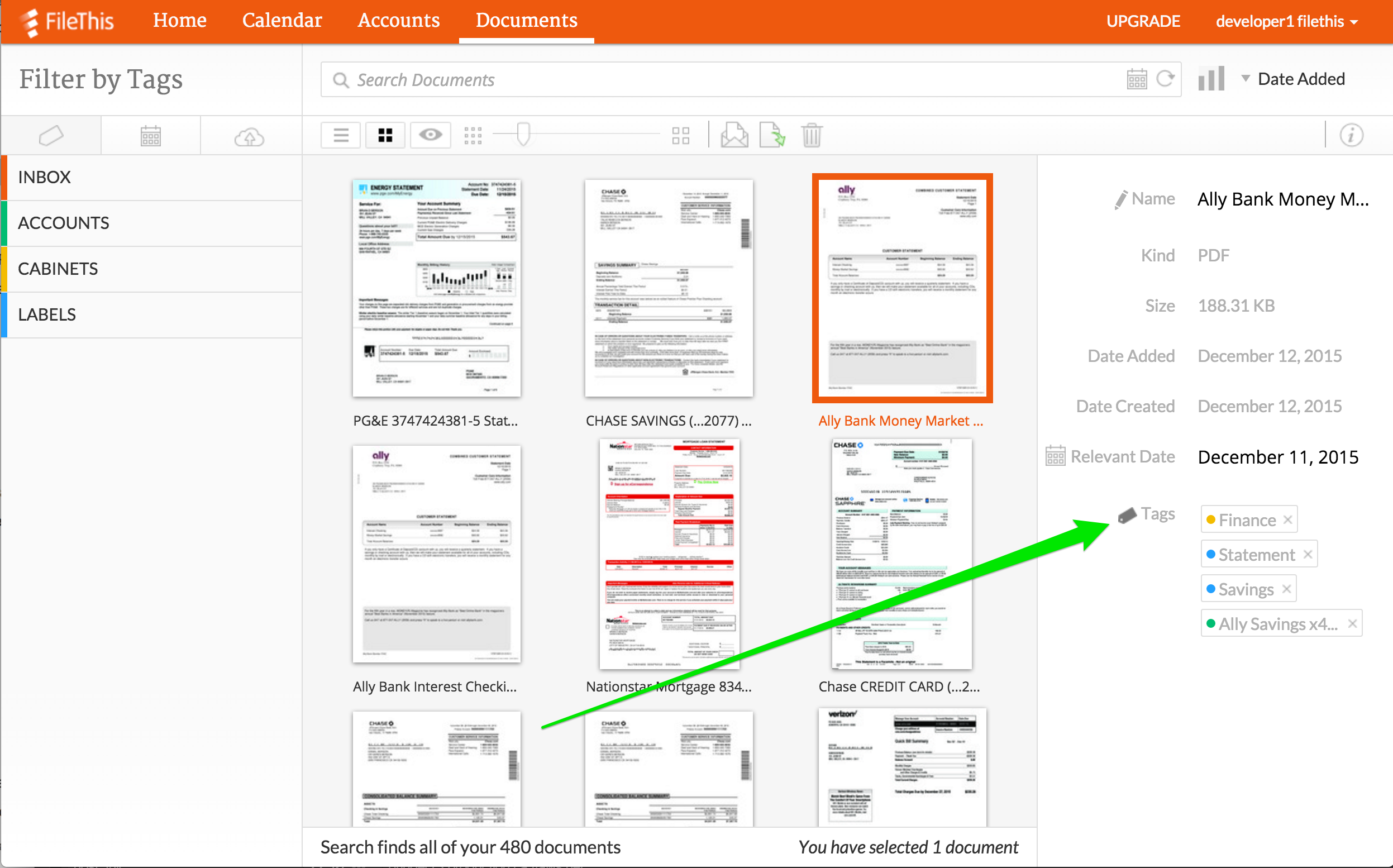
5. This screenshot below is specific to the Account tags, but the same applies to the Cabinets tags. Select Cabinets and then the Edit button to edit the Cabinet tags:

6. FileThis does not allow you to rename or delete Cabinet tags created by the system at startup, however, you are free to create your own Cabinet tags, or edit (rename/delete) Cabinet tags that you create. To edit a Cabinet tag that you created, move your cursor over the Cabinet tag you wish to edit until you see the pencil icon and click on that. You can then rename or delete that Cabinet tag.

7. You can create your own Cabinet tag by typing in the area where it says: Add a Tag to Cabinets and clicking on the Plus icon.
8. To apply a Cabinet tag to a document or remove a Cabinet tag from a document, click on the Apply button, and then simply click on each Cabinet you wish to apply or remove from the currently selected documents. You can select multiple documents at a time to apply or remove a Cabinet tag from many documents:

